Normally, printing is done through the printer that is physically connected to your computer. However, when setting up a printer in the Cloud, you can print from any printer connected to the Internet, even if it is located somewhere else. To do this, set up your printer in the cloud and specify which users are sharing it. For example, if a printer is shared by me@gmail.com, then this user will be able to use this printer to print invoices directly from WizCount, even from a remote location.
That is, printer sharing eliminates the need to connect the computer to a printer with a cable, allowing the computer and printer to be placed in two remote locations while printing. The main advantage is being able to work on a mobile device and send documents to a remote printer.
The printer must be set up in the menu: Replace Printer.
If the printer you want to select is not configured in this menu, follow these steps:
Go to chrome/devices on the device that is connected to the printer, only once, so you could share it (meaning, do not use the remote device).
Click the link: Set Up and Share Printers
Select: Add a Classic Printer
On the following screen go to Step 3: and select: Connect a cloud-ready printer (2.0).
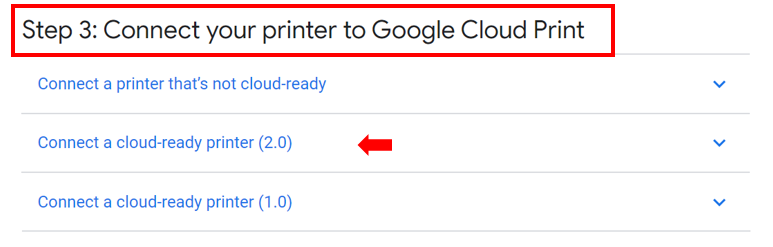
Open a new tab in Chrome, type chrome://devices and press Enter.
On the Devices page, under Classic printers, select: Add Printers.
Select the desired Printers to register in Google Cloud Print from the list of detected printers, and click Add Printer(s).
Then, re-enter the software (WizCount Cloud), go to the Replace Printer menu, and select a printer from the list of registered printers.


